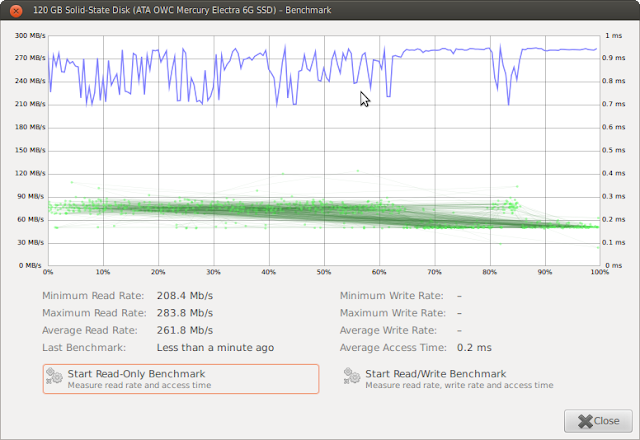Prices of SSDs are in a free-for-all. The Crucial M4 line of SSDs are my favorite due to their reliability and SATA6 speed. I recently got myself a 512GB unit and it is fast. Have in mind, I am not a professional reviewer. I am just a pro user with specific needs. So this review is in the perspective of a normal end-user.
So how fast is this drive? Insanely fast. Most benchmarks will give you 500Mb/s reads and 350Mb/s writes. That is what I experienced in my synthetic benchmarks.
Have in mind, most benchmarks are purely synthetic. They are either writing from memory or reading into memory.
Most day-to-day operations are copy and backups. Most setups I've seen are SSD as the boot/OS and a HDD as a secondary drive for media and other files. For example, in laptops, it is usually the SSD in the main bay and a swapped HDD in the CD bay.
If you have a SSD/HDD platter setup, your speeds will be determined by the lowest common denominator. That common denominator is most likely the traditional platter HDD. So if your platter HDD is only reading 60Mb/s, your copies will only be 60Mb/s even to a SSD.
Well, I happen to have a SSD to SSD setup. My Thinkpad is equipped with 3 SSDs. Copying Virtual Machine images from drive to drive is insanely fast. See below. I am getting 300 plus copy speeds. That is the full maximum speed of both drives (500Mb read and 350 Mb writes) with some minor overhead.
That is smoking fast! Gigabytes of files copy almost instantly. 10Gb of files takes less than a minute.
Just for fun, I tried to see what the USB3/USB2 speeds are like. I attached a USB3 Seagate Go Flex SATA to USB3 adapter.
Here are the results.
In USB 3, I can sustain 225Mb/s average speeds. USB 2 is pretty pathetic at 29 Mb/s. Also, pay close attention to the seek times. In native SATA mode, the seek times are very fast and USB3 is quite usable. USB3 is slightly slower than what I am getting with eSATA to SATA. See my eSATA-to-SATA cable post.
This just goes to show that buying a SSD and putting it inside an external enclosure is not worth it. If you do use an external enclosure, an older SATA3 SSD will more than suffice as you will never saturate the bandwidth. I have not seen a good USB 3.0 controller that is fast enough to keep up with the fastest SATA speeds.
There you have it and that is the reason why I stick with SSDs despite their high costs.
I hope you enjoyed the reading.